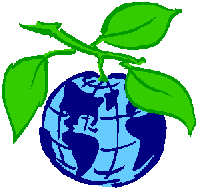Difference between revisions of "Template:EEB Graduate Student"
(→Education) |
NicTippery (Talk | contribs) |
||
| (7 intermediate revisions by 3 users not shown) | |||
| Line 1: | Line 1: | ||
| − | Welcome to the EEB Graduate Student personal web page template! In order to | + | Welcome to the EEB Graduate Student personal web page template! In order to personalize your page, simply copy the text of the appropriate sections below into the edit window for your own page, and begin to make changes: |
| − | + | ||
| − | + | ||
| − | + | ||
| − | + | ||
| − | + | ||
| − | + | ||
| − | ''' | + | =If your EEBedia page does not yet exist= |
| + | All students and faculty should have a page containing at least their contact information. If the page with your information already exists, then skip to the [[#If you already have an EEBedia page under your name|next section]]. If you need to create your page, follow these steps: | ||
| + | #Copy all text from the blocked section below. | ||
| + | #Search EEBedia for your name. If the page does not exist, you will have the opportunity to create it. Click on the '''create this page''' link. | ||
| + | #Click in the 'edit' window on the EEBedia page with your name. | ||
| + | #Paste the text you copied in step 1. | ||
| − | + | Update the appropriate sections to personalize your page. | |
| + | *Your picture. Click the link at left or [[Special:Upload|here]] to upload an image file, then alter the Image tag in the template text to have the same file name. If you have no picture, then delete the Image tag from the top of your page. In the example below, the '200px' indicates the width of the image, and 'right' is its alignment (feel free to change the size of your photo). | ||
| + | *Your status (e.g., Doctoral Student). | ||
| + | *Your contact information (office location, phone number, email). | ||
| − | = | + | <nowiki>[[Image:Gradhandbook.png|200px|right]]</nowiki> |
| − | < | + | <nowiki><span style="font-size: large">Doctoral Student</span><br></nowiki> |
| + | |||
| + | <nowiki>'''Office:''' [[TLS]] 171 <br></nowiki> | ||
| + | <nowiki>'''Voice:''' (860) 486-xxxx <br></nowiki> | ||
| + | <nowiki>'''Fax:''' (860) 486-6364 <br></nowiki> | ||
| + | <nowiki>'''E-mail:''' xxxx.xxxx@uconn.edu</nowiki> | ||
| + | |||
| + | <nowiki>'''Mailing address:''' <br></nowiki> | ||
| + | <nowiki>75 N. Eagleville Road, U-3043 <br></nowiki> | ||
| + | <nowiki>Storrs, CT 06269</nowiki> | ||
| − | + | Here is what the above text would look like on an EEBedia page: | |
| − | + | ||
| − | [[Image: | + | [[Image:Gradhandbook.png|200px|right]] |
| + | <span style="font-size: large">Doctoral Student</span><br> | ||
| − | < | + | '''Office:''' [[TLS]] 171<br> |
| − | + | '''Voice:''' (860) 486-xxxx<br> | |
| − | + | '''Fax:''' (860) 486-6364<br> | |
| + | '''E-mail:''' xxxx.xxxx@uconn.edu | ||
| − | + | '''Mailing address:''' <br> | |
| − | + | 75 N. Eagleville Road, U-3043 <br> | |
| − | + | Storrs, CT 06269 <br> | |
| − | 75 N. Eagleville Road, U-3043<br> | + | |
| − | Storrs, CT 06269<br> | + | |
| − | + | ||
| − | + | =If you already have an EEBedia page= | |
| − | + | When you search EEBedia for your name and find a match, then that is the page you should edit. Below is the text you will want to paste at the bottom of your EEBedia page. Refer to the [[Help:Contents|help page]] for advice about text and section editing. You can add or remove sections to suit your preferences. In the following sections, update the following: | |
| + | *The names and years of educational institutions you attended. | ||
| + | *Your advisor's name and the title of your research project. | ||
| + | *Feel free to create a link to your alma mater: for example, the text <nowiki>[http://www.NutmegUniversity.edu Nutmeg University]</nowiki> produces the following link: [http://www.NutmegUniversity.edu Nutmeg University]. Note that single brackets create links outside EEBedia, and everything after the URL becomes the highlighted link text. | ||
| + | |||
| + | ==Education== | ||
| + | <nowiki>'''Ph.D.''' 2003–Present <br></nowiki> | ||
| + | University of Connecticut, Storrs, CT <nowiki><br></nowiki> | ||
| + | Primary Advisor: advisor name <nowiki><br></nowiki> | ||
| + | Research Project: title. | ||
| + | |||
| + | <nowiki>'''B.S.''' 1992–1998 <br></nowiki> | ||
| + | Nutmeg University, Hartford, CT <!--Change the INSTITUTION. Feel free to create a link to your alma mater: example [http://www.NutmegUniversity.edu Nutmeg University] - note the single brackets to create links outside EEBedia, a space after the URL with the text you want highlighted--> | ||
| + | |||
| + | |||
| + | ==Publications== | ||
| + | <!--This section should be fairly self-explanatory. Use the formatting buttons above this window (bold, italics, etc.) if you haven't noticed them already.--> | ||
| + | |||
| + | |||
| + | ==Presentations== | ||
| + | |||
| + | |||
| + | ==Teaching Experience== | ||
| + | <nowiki>'''2000-2002'''</nowiki> BIOL 108. | ||
| + | |||
| + | Here is what the above text would look like on an EEBedia page: | ||
==Education== | ==Education== | ||
| − | '''Ph.D.''' 2003–Present<br> <!--Change the | + | '''Ph.D.''' 2003–Present<br> <!--Change the YEARS--> |
University of Connecticut, Storrs, CT<br> | University of Connecticut, Storrs, CT<br> | ||
Primary Advisor: advisor name<br> <!--Fill in your ADVISOR--> | Primary Advisor: advisor name<br> <!--Fill in your ADVISOR--> | ||
Research Project: title.<br> <!--Write a brief sentence about your research project. Or, make a section heading below and describe your project and interests in more detail.--> | Research Project: title.<br> <!--Write a brief sentence about your research project. Or, make a section heading below and describe your project and interests in more detail.--> | ||
| − | + | ||
'''B.S.''' 1992–1998<br> <!--Change the YEARS--> | '''B.S.''' 1992–1998<br> <!--Change the YEARS--> | ||
| − | Nutmeg University, | + | Nutmeg University, Hartford, CT <!--Change the INSTITUTION. Feel free to create a link to your alma mater: example [http://www.NutmegUniversity.edu Nutmeg University] - note the single brackets to create links outside EEBedia, a space after the URL with the text you want highlighted--> |
| − | + | ||
==Publications== | ==Publications== | ||
<!--This section should be fairly self-explanatory. Use the formatting buttons above this window (bold, italics, etc.) if you haven't noticed them already.--> | <!--This section should be fairly self-explanatory. Use the formatting buttons above this window (bold, italics, etc.) if you haven't noticed them already.--> | ||
| − | + | ||
==Presentations== | ==Presentations== | ||
==Teaching Experience== | ==Teaching Experience== | ||
| − | + | '''2000-2002''' BIOL 108. | |
| − | + | ||
| − | + | ||
| − | + | [[Category:EEB Templates]] | |
| − | [[Category:EEB | + | |
| − | + | __NOTOC__ __NOEDITSECTION__ | |
Latest revision as of 16:07, 7 October 2007
Welcome to the EEB Graduate Student personal web page template! In order to personalize your page, simply copy the text of the appropriate sections below into the edit window for your own page, and begin to make changes:
If your EEBedia page does not yet exist
All students and faculty should have a page containing at least their contact information. If the page with your information already exists, then skip to the next section. If you need to create your page, follow these steps:
- Copy all text from the blocked section below.
- Search EEBedia for your name. If the page does not exist, you will have the opportunity to create it. Click on the create this page link.
- Click in the 'edit' window on the EEBedia page with your name.
- Paste the text you copied in step 1.
Update the appropriate sections to personalize your page.
- Your picture. Click the link at left or here to upload an image file, then alter the Image tag in the template text to have the same file name. If you have no picture, then delete the Image tag from the top of your page. In the example below, the '200px' indicates the width of the image, and 'right' is its alignment (feel free to change the size of your photo).
- Your status (e.g., Doctoral Student).
- Your contact information (office location, phone number, email).
[[Image:Gradhandbook.png|200px|right]] <span style="font-size: large">Doctoral Student</span><br> '''Office:''' [[TLS]] 171 <br> '''Voice:''' (860) 486-xxxx <br> '''Fax:''' (860) 486-6364 <br> '''E-mail:''' xxxx.xxxx@uconn.edu '''Mailing address:''' <br> 75 N. Eagleville Road, U-3043 <br> Storrs, CT 06269
Here is what the above text would look like on an EEBedia page:
Doctoral Student
Office: TLS 171
Voice: (860) 486-xxxx
Fax: (860) 486-6364
E-mail: xxxx.xxxx@uconn.edu
Mailing address:
75 N. Eagleville Road, U-3043
Storrs, CT 06269
If you already have an EEBedia page
When you search EEBedia for your name and find a match, then that is the page you should edit. Below is the text you will want to paste at the bottom of your EEBedia page. Refer to the help page for advice about text and section editing. You can add or remove sections to suit your preferences. In the following sections, update the following:
- The names and years of educational institutions you attended.
- Your advisor's name and the title of your research project.
- Feel free to create a link to your alma mater: for example, the text [http://www.NutmegUniversity.edu Nutmeg University] produces the following link: Nutmeg University. Note that single brackets create links outside EEBedia, and everything after the URL becomes the highlighted link text.
==Education== '''Ph.D.''' 2003–Present <br> University of Connecticut, Storrs, CT <br> Primary Advisor: advisor name <br> Research Project: title. '''B.S.''' 1992–1998 <br> Nutmeg University, Hartford, CT ==Publications== ==Presentations== ==Teaching Experience== '''2000-2002''' BIOL 108.
Here is what the above text would look like on an EEBedia page:
Education
Ph.D. 2003–Present
University of Connecticut, Storrs, CT
Primary Advisor: advisor name
Research Project: title.
B.S. 1992–1998
Nutmeg University, Hartford, CT
Publications
Presentations
Teaching Experience
2000-2002 BIOL 108.