Difference between revisions of "Phylogenetics: Bioinformatics Cluster"
(→Obtaining the necessary communications software) |
(→Logging in for the first time) |
||
| Line 24: | Line 24: | ||
=== Logging in for the first time === | === Logging in for the first time === | ||
| − | On the whiteboard you will find your login id (user name) and password. The first | + | On the whiteboard you will find your login id (user name) and password. |
| + | |||
| + | Double-click the PuTTY icon on your desktop to start the program. In the ''Host Name (or IP address)'' box, type <tt>bbcxsrv1.biotech.uconn.edu</tt>. Now type <tt>Bioinformatics cluster</tt> into the ''Saved Sessions'' box and press the Save button. This will save having to type the computer's name each time you want to connect. Now click the ''Open'' button to start a session. | ||
| + | |||
| + | The first time you connect, you will get a ''PuTTY Security Alert''. Just press the ''Yes'' button to close this dialog. | ||
| + | |||
| + | Now you should see the following prompt: | ||
| + | login as: | ||
| + | Type in your username and press Enter. Now you should see the password prompt: | ||
| + | Password: | ||
| + | Type in your password and press Enter. | ||
== Part B: Starting a PAUP* run on the cluster == | == Part B: Starting a PAUP* run on the cluster == | ||
Revision as of 01:19, 18 February 2007

|
This article is still under construction. Expect it to change frequently until this notice is removed. |
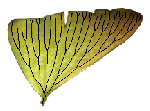
|
EEB 349: Phylogenetics |
| The goal of this lab exercise is to show you how to use the Bioinformatics Facility computer cluster to run PAUP* and GARLI. |
Contents
Part A: Using the UConn Bioinformatics Facility cluster
The Bioinformatics Facility is part of the UConn Biotechnology Center, which is located behind the Up-N-Atom Cafe in the lower level of the Biology/Physics building. Jeff Lary maintains a 17-node Apple Xserve G5 Cluster that can be used by UConn graduate students and faculty to conduct bioinformatics-related research (sequence analysis, biological database searches, phylogenetics, molecular evolution). You have each been given accounts on the cluster, and today you will learn how to start analyses remotely (i.e. from this computer lab), check on their status, and download the results when your analysis is finished.
Obtaining the necessary communications software
You will be using a couple of simple (and free) programs to communicate with the head node of the cluster. Visit the PuTTY web site, scroll down to the section labeled "Binaries" and save putty.exe and pscp.exe on your desktop.
PuTTY
The program PuTTY will allow you to communicate with the cluster using a protocol known as SSH (Secure Shell) that encrypts everything sent over the internet. You will use PuTTY to send commands to the cluster and see the output generated. In the old days, a protocol known as Telnet was used for this purpose, but it is no longer used because it did not encrypt anything, making it easy for someone with access to the network to snatch your password.
PSCP
The other program you will use is called PSCP. It allows you to transfer files back and forth using the SCP (Secure Copy) protocol. It replaces the old FTP protocol that, like Telnet, sends usernames and passwords unencrypted across the network.
Programs vs. protocols
SSH and SCP are protocols, not programs. PuTTY and PSCP are programs that implement the SSH and SCP protocols, respectively. In a little while from now, you may be thinking "I liked FTP much better than SCP!" because you are used to user-friendly, graphical FTP programs. There are much fancier programs for using SSH and SCP than PuTTY and PSCP, but these will serve us well today. The nice thing is that these programs are so small that you can just download them whenever and whereever you happen to need them. If you find yourself wanting a fancier SCP client, check out FileZilla (on Windows) or [1] (for Macs).
Logging in for the first time
On the whiteboard you will find your login id (user name) and password.
Double-click the PuTTY icon on your desktop to start the program. In the Host Name (or IP address) box, type bbcxsrv1.biotech.uconn.edu. Now type Bioinformatics cluster into the Saved Sessions box and press the Save button. This will save having to type the computer's name each time you want to connect. Now click the Open button to start a session.
The first time you connect, you will get a PuTTY Security Alert. Just press the Yes button to close this dialog.
Now you should see the following prompt:
login as:
Type in your username and press Enter. Now you should see the password prompt:
Password:
Type in your password and press Enter.