Difference between revisions of "Phylogenetics: Bioinformatics Cluster"
(→Obtaining the necessary communications software) |
|||
| Line 1: | Line 1: | ||
| + | {{Under Construction}} | ||
{| border="0" | {| border="0" | ||
|- | |- | ||
Revision as of 00:16, 18 February 2007

|
This article is still under construction. Expect it to change frequently until this notice is removed. |
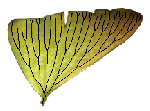
|
EEB 349: Phylogenetics |
| The goal of this lab exercise is to show you how to use the Bioinformatics Facility computer cluster to run PAUP* and GARLI. |
Contents
Part A: Using the UConn Bioinformatics Facility cluster
The Bioinformatics Facility is part of the UConn Biotechnology Center, which is located behind the Up-N-Atom Cafe in the lower level of the Biology/Physics building. Jeff Lary maintains a 17-node Apple Xserve G5 Cluster that can be used by UConn graduate students and faculty to conduct bioinformatics-related research (sequence analysis, biological database searches, phylogenetics, molecular evolution). You have each been given accounts on the cluster, and today you will learn how to start analyses remotely (i.e. from this computer lab), check on their status, and download the results when your analysis is finished.
Obtaining the necessary communications software
You will be using a couple of simple (and free) programs to communicate with the head node of the cluster. Visit the PuTTY web site, scroll down to the section labeled "Binaries" and save putty.exe and pscp.exe on your desktop.
PuTTY
The program PuTTY will allow you to communicate with the cluster using a protocol known as SSH (Secure Shell) that encrypts everything sent over the internet. You will use PuTTY to send commands to the cluster and see the output generated. In the old days, a protocol known as Telnet was used for this purpose, but it is no longer used because it did not encrypt anything, making it easy for someone with access to the network to snatch your password.
PSCP
The other program you will use is called PSCP. It allows you to transfer files back and forth using the SSH protocol.
Logging in for the first time
On the whiteboard you will find your login id (user name) and password. The first step is to change your password. Be sure to remember your username and password for future labs.